How to Save Files to Your iPhone: Safari and Chrome Guide

DL.Translator
Jan 11, 2025
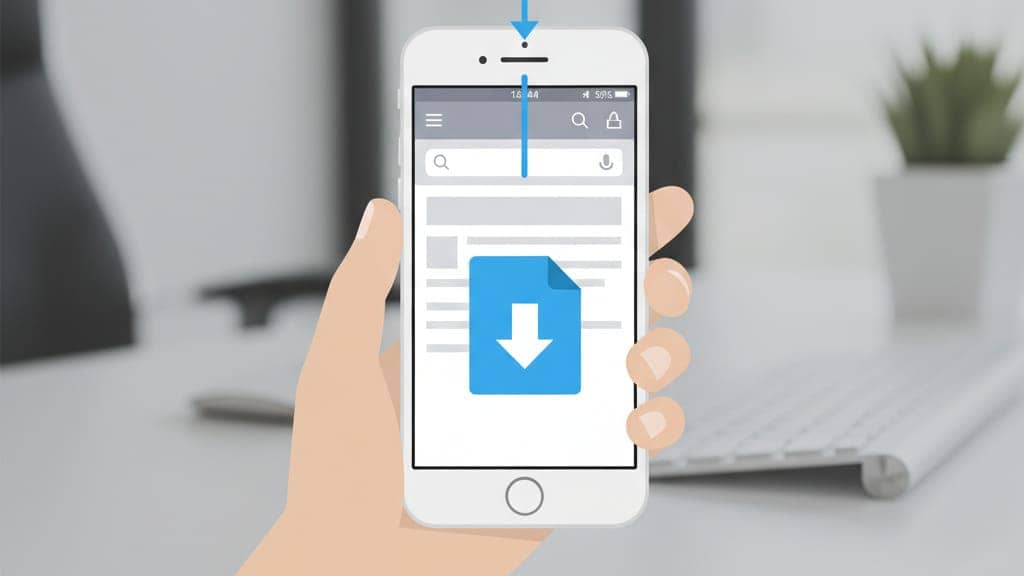
Introduction
After completing your translation with DL.Translator, you can download the file to your device for further editing or sharing. On desktops, this process is usually straightforward. However, on iPhone (iOS) devices, due to unique download mechanisms—especially in Safari—files (particularly PDFs) often open in preview mode by default rather than being saved directly.
This guide will walk you through two standard methods for correctly saving files on your iPhone.
Method One: Handling the 'Download' Prompt
In certain cases, when you tap the download link for non-PDF files (such as .pptx, .docx, or .zip archives), the system may present a direct download prompt.
- A confirmation window will appear, asking:
'Do you want to download “filename.xxx”?'
- Tap the blue “Download” option.
- The file will be automatically saved to your phone’s default download location.
Default storage path:
- Safari: The file will be saved to: “Files” app -> “Downloads” folder.
- Chrome: The file will be saved to: “Files” app -> “On My iPhone” -> “Chrome” folder.
Option 2: Save from the file preview screen (essential method)
If the file is displayed directly in Safari or Chrome (whether it's a PDF or another document type), please carefully follow these steps to ensure the file is saved correctly:
-
Locate the “Share” icon This is the key step for saving your file. The icon looks like [a square with an upward arrow].
- In Safari: The icon is usually located at the center of the toolbar at the bottom of the screen.
- In Chrome: The icon is typically found at the top right of the address bar.
Note: If the toolbar is hidden, gently swipe on the page to make it reappear.
-
Tap the 'Share' icon The standard iOS share menu will appear.
-
Select 'Save to Files' Scroll down in the share menu options to find and tap 'Save to Files'.
-
Choose where to save
- The system will display the directory view of the Files app.
- You can specify exactly where to save the file, such as 'iCloud Drive,' 'On My iPhone,' or the 'Downloads' folder.
- Once you've selected the location, tap “Save” in the top right corner of the screen to finish.
Your file has been successfully downloaded and saved to the location you specified in the “Files” app.
Accessing and Locating Files
Important Tip: On iPhone, documents downloaded through your browser (such as PDF, DOCX, PPTX) will not be saved to the Photos app.
All files downloaded using the above steps are saved in a system app with a blue folder icon, called “Files”.
- Safari default path: “Files” app -> “Downloads” folder.
- Chrome default path: “Files” app -> “On My iPhone” -> “Chrome” folder.
- Manual path selection: If you manually chose a location in Step 4 of the process above, the file will be found in the folder you specified.
Summary: Safari and Chrome Download Feature Comparison
| Features | Safari browser | Chrome browser |
|---|---|---|
| Share Icon Location | Bottom of the screen | Top of the screen (next to the address bar) |
| File Handling Approach | Prefers to preview PDFs. Other files (such as PPTX) may prompt you to 'Download' | Almost always previews all document types (PDF, PPTX, DOCX, etc.) |
| Default save location | 'Files' app -> 'Downloads' folder | 'Files' app -> 'On My iPhone' -> 'Chrome' folder |
| Standard Saving Method | 'Share' -> 'Save to Files' | 'Share' -> 'Save to Files' |


